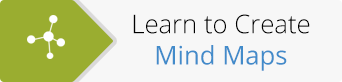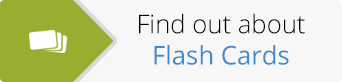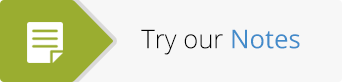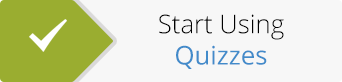Create a Revision Timetable in Minutes
Getting the motivation to study can be hard, right? The prospect of studying can make doing anything else seem more enticing. Thoughts such as ‘Will I study? No, I’ll tidy my room’ or ‘Will I study? Nah, I’ll just wash the dishes’ can become common place when exams are approaching. Likewise with having the energy to plan a Revision Timetable. That’s why we’ve listened to all your great feedback and developed an easy-to-use Revision Timetable tool.
This study tool allows anyone to create a reliable, flexible and most importantly, motivating study timetable in a matter of minutes. The fact that you can create a revision timetable quickly (and for free of course!) means it’s never been easier to organise your study and get motivated.
Below is a step-by-step guide detailing how you can plan your study and create your own revision timetable with ExamTime. If you’re already a member you can sign in now and we can create one side-by-side. If you still haven’t joined ExamTime, you can sign-up for free here.
Step 1: Open Your Calendar
When you log in to your Dashboard, click “Calendar” in the top header menu to open your Calendar tool:
Step 2: Become Familiar with your Calendar
The Calendar will always open in the weekly view. This will show the present week with the current day highlighted in a light yellow.
Along the left-hand side of the page you will see a list of all your Subjects. If you don’t have any Subjects created yet, I would suggest you go to your Dashboard and create some (see our FAQ for more info).
On the weekly view you will see two blue lines – these highlight the most active times of the day for you. These are set between 9am to 5pm as default and can be edited to suit your individual needs (see Step 7)
In the top right-hand corner you can switch between the weekly and monthly view. Once you have your bearings, you can start using your ExamTime revision timetable template and create your own personal study planner.
Step 3: Drag and Drop Your Subjects
You can drag and drop your Subjects (listed on the left-hand side) anywhere on your revision timetable. If you drag the Subject into the top box it becomes an ‘all-day event’. If you want a more nuanced Calendar though, you can drag it down to a specific time period.
Simply click anywhere on the Calendar itself and this will open a box which will allow you to edit the options manually (see Step 4 for more info). If you have used a calendar in Microsoft Outlook before, you will find using our study planner will be a similar experience.
Step 4: Set Recurring Events
When you place the Subject on the revision timetable template, you’ll be presented with more options such as:
- How long it will last. You need to enter a start and end time
- If you want to change the event name. For example, if you don’t just want to see an ‘English’ block you can rename it as ‘Study Macbeth’ or ‘Revise Sylvia Plath Poems’
- Whether it is an all-day event or otherwise
- Whether it will appear on your Timeline
- Whether this event recurs every week or if it is just an ad-hoc occurrence
- Which category it belongs e.g. class, free-time, homework
- Any personal notes on the event
These are all important options to have but one of the most useful is the ‘Recurring’ option. Clicking this allows you to set whether that particular study block recurs every day, week, month or year. This can be a valuable time-saver and help plan your study quicker and easier in the long run.
Step 5: Populate the Monthly View
Once you have a full weekly study timetable completed, you should plan your learning timetable for the month. When you know which events are going to be recurring every week. Switch to your Monthly view by clicking the tab in the top right-hand corner.
Depending on how busy your month is, you may want to add more blocks here.
Step 6 Finalise
Once you have populated your revision timetable template, go back over everything and ensure it all makes sense to you. Most importantly, make sure it is realistic and achievable. This means: 1) that you have the time to actually do the study you say you will do and 2) that you have study goals in place that you can achieve. You should also take account of hobbies you have such as football training or piano lessons! This study planner gives you the opportunity to take account of your free time and not feel guilty about it! For some tips on how to plan your study better, check out our study guide.
Step 7 Fine Tune
Everyone is different and will have different needs when it comes to studying. You can fine tune your revision timetable by checking out our features such as subject breakdown or changing the hours of your default view.
The button for your ‘Subject Breakdown’ (see image below) is located under your Subjects on the left-hand side.
You can see further Calendar options by going into your Account, this is located in the top right-hand corner drop-down.
Step 8 Constantly Re-assess
You may think you can rest easy once you put in the initial effort, but unfortunately this isn’t true. Realistically, you will not rigidly stick to your study plan, you’ll miss some study periods you had planned sometime, or be late for another, or get sick for a day or sometimes just get tired and collapse on your couch and watch bad TV ( it happens!). The key to avoiding procrastination when it comes to studying is making your revision timetable as flexible as possible to allow for these inevitable mishaps!
Our study tool allows you to quickly update plans so you don’t miss more study. If you find that you are consistently missing study blocks then maybe you should reorganise your Subjects to better suit you.
Step 9 Print/Export and Study!
While nothing is ever perfect, there comes a time when you simply have to print it off. Click on the actions drop-down to print your timetable and then stick it on your wall or in your notebook– where ever suits. If you want to save the environment though you can export your calendar as an iCal file. This file can be used on pretty much any device and imported in to your calendar there. Which ever option you choose you’ll still have to sit down and start studying!
Hopefully having a revision timetable template will motivate you to study. You’ll soon find having a realistic study plan and sticking to it helps your grades in the long run.
Happy Studying and remember if you have any thoughts on how we can improve your study, let us know!
About the GoConqr Blog
Our blog is part of GoConqr, a Free Learning Platform for Creating, Sharing & Discovering Learning Resources that help students and teachers achieve their learning objectives. Click here to start creating Mind Maps, Flashcards, Notes, Quizzes, Slides Flowcharts & Courses now!